
Learning How to Find Your Proxy Server Address
How to Find Your Proxy Server Address: A Complete Guide
5 Minutes
Learning how to find your proxy server address can help with troubleshooting network issues. Read on to learn more based on your device and OS.

There are many reasons as to why someone would want to find their proxy server address. Some might want to configure network settings on their device, while others might want to troubleshoot issues with their internet connectivity or make sure their internet traffic is properly routed through the proxy for enhanced security. Learning how to find your proxy server address differs based on the device you’re using, your operating system, your browser, and your network setup. Read on to learn the different methods of finding a proxy server address.
Why Proxy Addresses are Important
It’s important to know what a proxy address is exactly and what its purpose is before learning how to find it. In short, a proxy server address is the IP address for a proxy given out to websites you visit instead of your real IP address. The IP address for proxy servers is an intermediary between the internet and the device you’re using. Sometimes, you might need to know the port number through which the proxy operates.
The importance of the proxy server address lies in its use for configuring devices or applications in order to route traffic through the server. This allows the proxy server to maintain its benefits such as ensuring your privacy and security. According to Cybersecurity Ventures, “Global cybercrime costs are expected to reach $10.5 trillion by 2025.” Proxy servers also allow you to bypass geo-restrictions and adhere to office internet usage guidelines. In case of network issues, knowing where the proxy server address is will help identify if the problem is from the proxy’s setup or not.

How to Check the Proxy Server Address on Windows
In case your device is operating on a Windows operating system, here are a few different ways to find your proxy server address. Based on your Windows version, the names of different tabs and windows might differ slightly. You can find how to check proxy server address on Windows via two methods; the Windows settings, and the Command Prompt.
- Using Windows Settings:
- Open the Settings app by pressing Windows + I.
- Click on Network & Internet.
- Select Proxy from the left-hand menu.
Here, you’ll see the Automatic proxy setup and Manual proxy setup sections. If a proxy is configured manually, the address will be listed under the Manual Proxy setup section. The proxy server address and port number will be displayed here. If you’re using an automatic configuration script, the address will be listed under the Script address.
Using the Command Prompt:
- Press Windows + R, type “cmd”, and press Enter to open the Command Prompt.
- Type the command “netsh winhttp show proxy” and press Enter.
This command will display your current proxy settings, allowing you to check the proxy IP address and port number if configured.
Finding Your Proxy Server Address on macOS
If you’re a Mac user, then you can find your proxy server address through the System Preferences or using Terminal. Here’s how to do so:
Using System Preferences:
- Click on the Apple menu and select System Preferences.
- Choose Network from the available options.
- Select the network connection you’re using (Wi-Fi or Ethernet) from the left-hand menu.
- Click on Advanced and then navigate to the Proxies tab.
Here, you’ll see a list of proxy protocols such as Web Proxy (HTTP), Secure Web Proxy (HTTPS), SOCKS Proxy, etc. If any of these are checked, click on the protocol to view the proxy server address and port number configured for that protocol.
Using Terminal:
- Open the Terminal app from the Utilities folder.
- Type the command “scutil --proxy” and press Enter.
This command will display your proxy settings, including the addresses and ports for any proxies in use.

How Do I Find My Proxy Server Address on My iPhone/iPad?
Using an iPhone or iPad, or in other words, working with the iOS operating system, here’s how to find how to find proxy server addresses for WiFi preferences. Follow these steps:
- Open the Settings app on your iPhone or iPad.
- Tap on Wi-Fi and ensure you are connected to the desired network.
- Tap the information icon (an “i” within a circle) next to the connected Wi-Fi network.
- Scroll down to the HTTP Proxy section.
If a proxy is configured, you’ll see either Manual or Automatic selected. For Manual configurations, the proxy server address and port number will be listed. For Automatic configurations, the proxy address will be provided in the URL field.
How to Find Proxy Server Address on Android
On Android devices, finding the proxy server address is also done through the Wi-Fi settings. Here’s how:
- Open the Settings app on your Android device.
- Tap on Network & Internet or Connections, depending on your device model.
- Tap on Wi-Fi and ensure you are connected to the desired network.
- Long-press on the connected network name and select Modify network or Advanced settings.
Look for the Proxy settings. If set to Manual, the proxy server address and port number will be visible. If set to Auto, the proxy address will be provided in the Proxy Auto-Config URL field.
Finding Your Proxy Server Address in Web Browsers
Sometimes, your web browser will be working with a proxy server without involving your whole operating system. If this is the case, then you’ll have to follow the steps below to find your proxy server address. The steps differ based on whether you’re using Google Chrome, Mozilla Firefox, or Microsoft Edge.
- Google Chrome:
- Select the three-dot menu in the upper-right corner and click on Settings.
Mozilla Firefox:
- Click on the three-line menu in the upper-right corner > Settings.
- Scroll down to the Network Settings section and select Settings….
The proxy address and port number will be visible in the Connection Settings window.
Microsoft Edge:
- Click on the three-dot menu in the upper-right corner and select Settings.
- Click on System and Performance.
- Under the System section, click on Open your computer’s proxy settings. Like Chrome, this will take you to your proxy settings.
Conclusion
Finding your proxy server address is far from difficult; in fact, it’s quite a straightforward and easy-to-grasp process. The only complication might be that the steps differ based on the device, operating system, and browser you’re using to connect to your proxy server. In any case, knowing your proxy server address can help troubleshoot network issues, configure a new device, and help better ensure your device’s security. Hopefully, the steps mentioned above will help you find your proxy server address easily, no matter your platform. If you want to choose a proxy server worth configuring, we recommend you check out Resi.GG wherever you are. With their selection of proxy servers, you’ll be connecting to the internet of any region in no time!
Popular Articles
Unleash Online Freedom with Us
Discover our premium proxy plans that will revolutionize your web experience. With cutting-edge technology, unbeatable reliability, and limitless possibilities, our proxies are your gateway to unrestricted access, enhanced security, and lightning-fast browsing. Join our satisfied community and subscribe today to unlock the true power of proxy services.
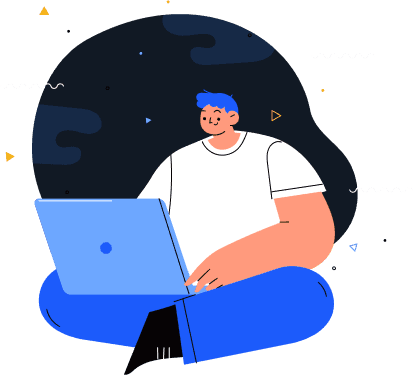
- Login
- FAQ
- Pricing